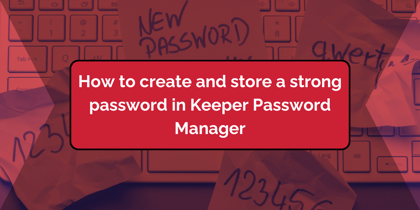Organising meetings or briefings that allow for multiple time zones can be tricky.
If you only need to see up to three time zones this tip on adding three time zones to your Outlook calendar may be sufficient. Should you need more time zones this tip shows how to create a personal world clock customised to the cities you need.
However, the same website www.timeanddate.com also gives you an International Meeting Planner. The beauty of this is that the service adjusts for daylight saving time (DST) as you plan.

Here's the basics of how it works:
- Navigate to https://www.timeanddate.com/worldclock/meeting.html.
- Enter the cities for the people you want to meet. If you have saved cities from a Personal World Clock they will be listed as an option in the drop down. The site also auto suggests cities, as you type.
- Select the day, month and year.
- Select the meeting interval you want to see, e.g. 30 or 60 minutes.
- Click on "Show Timetable".
- A table of meeting intervals will be displayed, showing the time in each location compared to UTC. An asterisk next to the city's time indicates if DST is applicable.
- A traffic light colour code indicates if the time in each location is normally for sleeping (red), non-office (yellow) or working time (green). Be careful on weekends green stands for "daytime weekend".
- On the left hand side of the table click on any of the hyperlinked time intervals to see full details of the corresponding times.
Photo by Porapak Apichodilok from Pexels

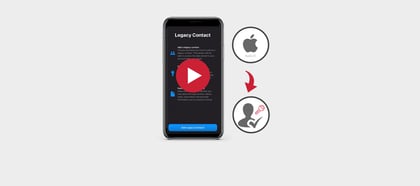
%20(Facebook%20Post)%20(1200%20%C3%97%20628px)-3.png?width=420&height=252&name=Byte%20Size%20(1000%20%C3%97%20700px)%20(Facebook%20Post)%20(1200%20%C3%97%20628px)-3.png)