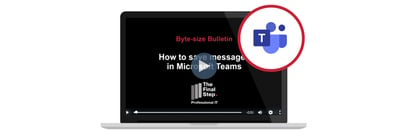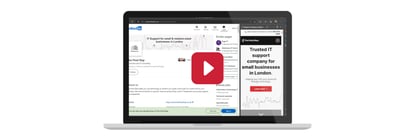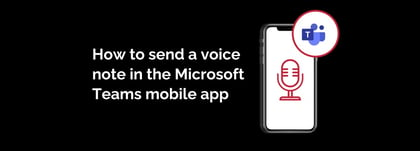In Safari for iOS (iPhone and iPad) you can view your browsing history, access a previously viewed web page and even clear your history.
To get to your Safari browsing history on an iPhone do the following:
- Open Safari and from the menu at the bottom click on the Bookmark icon
 .
. - A control window will pop up with three tabs on it:
- Bookmarks

- Reading List

- Browsing History

- Bookmarks
- Click on the Clock icon, if not already on it, to view your browsing history.
- From here you can either:
- Type in the Search bar at the top of the history list to find a particular web page by topic, OR
- Scroll through the history list, organised by date, to find the web page.
- Once found you can tap on the page in order to re-open it.
At the bottom right of the History window you will see the "Clear" option. Click on this to clear your browsing history from your iPhone.
To get to your Safari browsing history on an iPad do the following:
It is very similar to the above, except at the top left of the Safari screen you will see an icon ![]() to open the menu bar (if it is not already open) on the left hand of the window.
to open the menu bar (if it is not already open) on the left hand of the window.
Tap on this to open the menu and select the History option. From here you can search, scroll, open a page or clear the history.