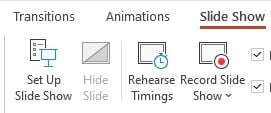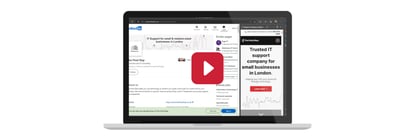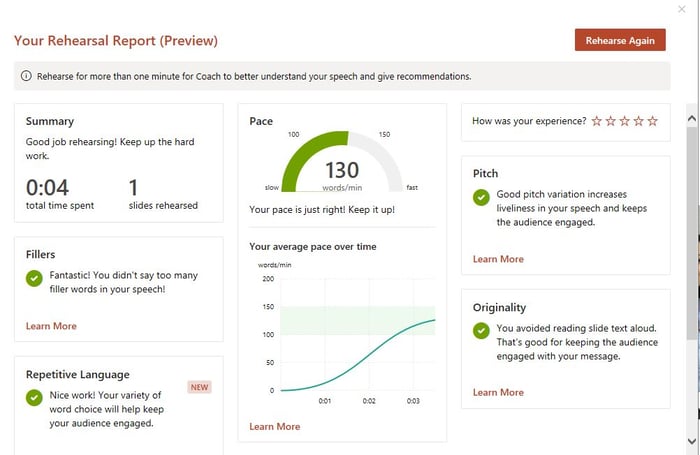
Many people dread public speaking or delivering a presentation, even when it’s to a small group of colleagues.
Most of us will practice on our own to get familiar with the material and ask a friend or family member to give some feedback. If you are presenting using PowerPoint it has a feature called “Rehearse with Coach”, which gives feedback to help ensure your presentation is well received.
How does Rehearse with Coach help?
It provides feedback as you go through your presentation and gives a summary at the end. You can pause at any point or run through the entire presentation. The Rehearsal Report at the end provides specific items to work on.
What are they?
- Keeps you on time. It will tell you how long your presentation lasts.
- Originality. It can feel more secure to just read your slides but the audience appreciates commentary beyond that. The summary will indicate the slides to work on, where you are just repeating information already on the slide.
- Pace. You want a pace that relaxes the audience and makes you easy to listen to. The coach gives your overall pace and indicates where you might need to vary it. It does not take timings for individual slides. For that, you need to use another feature you can find out about here.
- Sensitive phrases. Suggestions about using inclusive phrases.
- Fillers. Most of us have words or phrases we use to buy us thinking time, such as “um” or “er”. To the audience these are like speed bumps, so are best used infrequently.
How does it work?
- Open the PowerPoint presentation you want to work on.
- From the main ribbon, choose Slide Show and “Rehearse with Coach”.
- Click on Start Rehearsing and tick the option “Show real-time feedback” if you want feedback provided as you go through the presentation.
- Once you see “Listening…” in the dialogue box you can start.
- Clicking on the microphone icon will pause the coach.
- If you press the Esc key, you will end the coach and presentation modes and be presented with the Rehearsal Report up to the point you stopped.
If you are sharing a presentation and have more than one speaker the coach may not work very well, meaning it’s best if you rehearse your elements independently.
Take a screenshot of the report if you want to reference it later. It is not saved – once you close it, it’s gone.