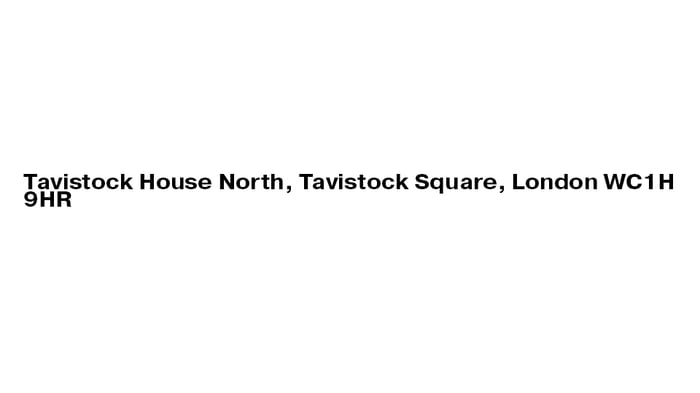
Sometimes you want Microsoft Word not to split two words across separate lines, but you still need a space between the words. In the example above we have our postcode breaking across two lines when ideally they would remain together.
Instead of inserting a normal space between words, do this:
SHIFT + CTRL + spacebar
Holding down the Shift and Control keys whilst pressing the spacebar ensures Word keeps the two words on the same line.

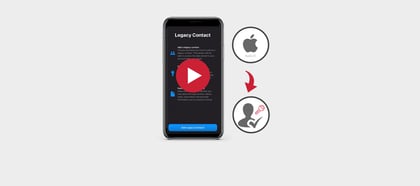
%20(Facebook%20Post)%20(1200%20%C3%97%20628px)-3.png?width=420&height=252&name=Byte%20Size%20(1000%20%C3%97%20700px)%20(Facebook%20Post)%20(1200%20%C3%97%20628px)-3.png)

