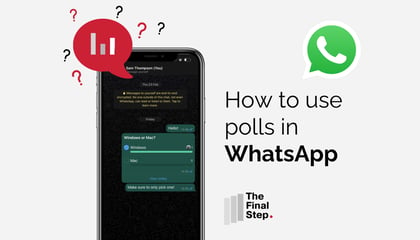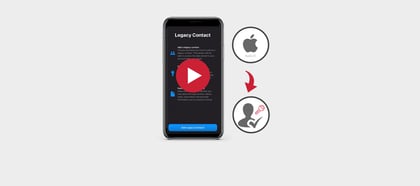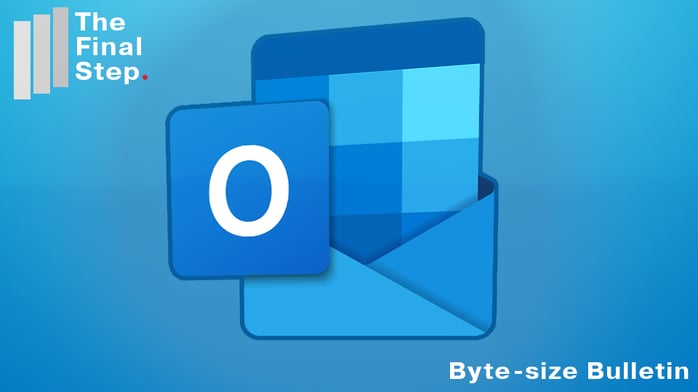
Dealing with emails these days often means you are going to batch process a lot in one go. That means a speed read and quickly deciding what to delete and what to keep.
In the Windows desktop version of Outlook, you can use the Spacebar and Reading Pane to scan emails quickly. Here’s how you can use it to save time.
- Open the Outlook Inbox and show the Reading Pane.
- If you don’t already have it up you can view the Reading Pane by going to the View menu, select the drop-down next to Reading Pane, click the option you prefer to see the pane to the right of or below the Inbox listing.
- Now select your top email.
- Each time you press the Spacebar the Reading Pane will scroll down to reveal the next screen down on your active email - making it easy to read.
- Once it reaches the bottom of the current email, pressing the Spacebar will take you to the first screen of the next email.
- Once you have read enough of an email you can press the Delete key to delete it and then Spacebar to start reading the next one. I find this much quicker than using the mouse to scroll.