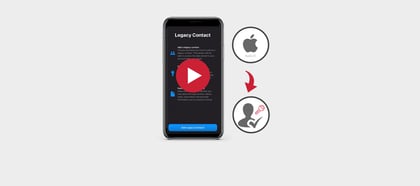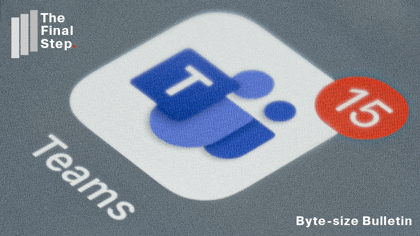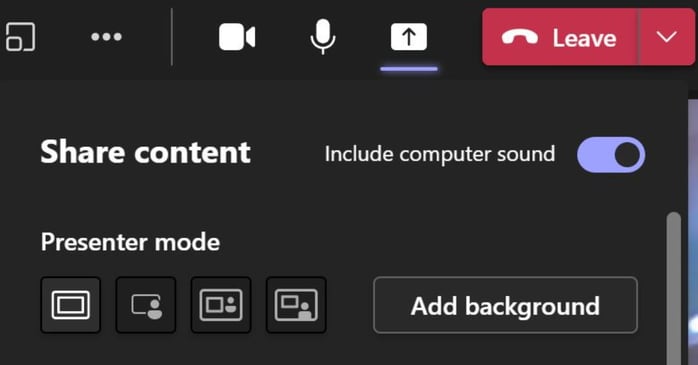
If you are in a Teams meeting how do you share a video and its audio with others and yet continue your meeting conversation over the video, if needed?
Here's how to share your computer's audio within a Teams meeting:
- Start your meeting as normal.
- Get ready to share your video and its audio by opening it in a separate window.
- From within the Teams meeting window, click on the Share icon
 but before you share the specific window with the video...
but before you share the specific window with the video... - ...at the top right of the Share content window select the option to "Include computer sound".

- Now go to the video. When you play it the audio track and visual will both be shared.
Of course, this works if you want to share just a podcast or audio track.