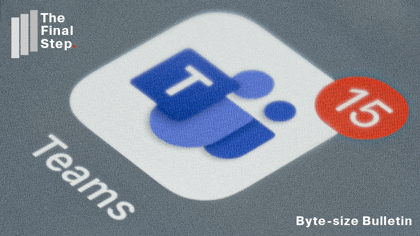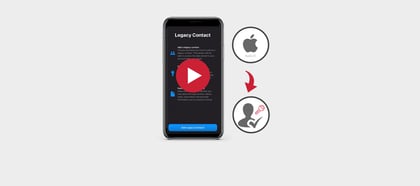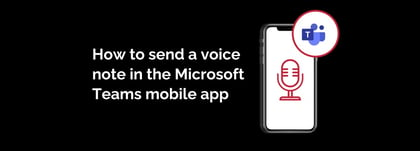It's that time of year when you might want to insert a Christmas tree or similar image into your company meeting or festively-themed email reminder about your revised holiday opening hours.
Here's how to insert images into a variety of documents such as Word, Outlook and PowerPoint.
- Open your Microsoft app of choice and locate the cursor where you would like the image to be inserted.
- From the ribbon, select the Insert tab.
- Go to the Pictures option and from the drop down pick "Online pictures".
- A picture search menu will appear, type your search criteria in the search bar, such as "Christmas" or "Xmas".
- Click on the funnel icon to filter your search criteria.
- Leave the tick in the "Creative Commons only". It is your responsibility to check you have the right to use an online image (see above).
- Press the enter key to conduct the online search via Bing.
- Select one or more images by clicking on them.
- At the bottom right of the search menu window, the Insert button will indicate the number of pictures you have selected. Click on the Insert button to insert your images.
- Once in the document you can resize and reposition the image as needed.