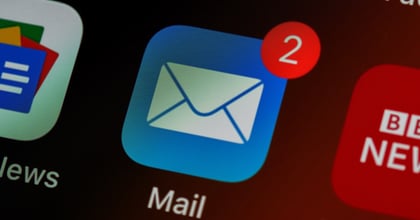Enjoy the video? Check out our recent article Copilot 101: The importance of prompts and how to create great ones.
Transcript
Hello, and welcome to another Byte-size Bulletin video, by The Final Step.
Today I’m going to take you through how to use Microsoft Copilot chat for Work, a powerful AI assistant that can help improve your productivity, communication, and creativity.
First, open up your browser and head to copilot.microsoft.com, and make sure you’re signed in in the top right.
In front of you, you’ll see Copilot chat. What we can see here is what Microsoft call the “Web” version – this is free to use, and you can ask it anything you like. Some examples are shown here for inspiration.
In this quick tip video, we’ll be focusing on Copilot Work chat. If you have a Copilot licence, you should see this slider in the top left. Click “Work” to swap versions.
Copilot for Work is the professional version of the chat – consider this your AI executive assistant.
As you can see from the examples on screen, there are many different things you can achieve with Copilot chat. Copilot is unique from other AI platforms in that it integrates with your Microsoft 365 environment, meaning it can access your files, emails, and Teams chats.
Let’s give Copilot a prompt.
“Give me a summary on everything Laszlo has sent me about Copilot. Focus on emails and Teams chats.”
It will take a moment to generate, and then, depending on your prompt, it should provide you a wealth of information with links to all of the sources used. You can click through to these sources, or you can further refine your answer by continuing your conversation – maybe you can make use of the suggestions offered by Copilot to help improve the response.
It’s important to understand that Copilot’s answer will only ever be as good as the prompt you put into it – you can be as vague or as specific as you like, but the more details you provide Copilot, the better the response you get. We’ve written an article on writing a great prompt, which you should check out after this video.
The best way to find out what Copilot can do and how you can make it work for you is simply to experiment – it can understand normal human conversation in a variety of different languages, so keep trying to improve your prompts and you can’t go wrong.
Stay tuned to our blog and social channels for upcoming tips and tricks that will help you master Microsoft Copilot.
Thanks for watching another Bite-size Bulletin video, by The Final Step.