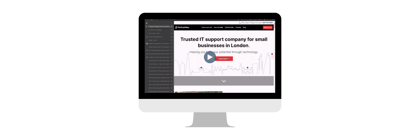Hello, and welcome to another Byte-size Bulletin video by The Final Step. Today I am going to show you how to set up a Legacy Contact for your Apple ID on your iPhone. Setting this up allows a trusted contact to access data associated with your Apple ID in the event of your death. If you die without a Legacy Contact, it can be prohibitively expensive and time consuming for loved ones to gain access to your Apple data and even to your Apple devices.
Data that your Legacy Contact can’t access includes payment information such as Apple ID payment info and any saved cards, as well as any usernames and passwords saved in your Keychain. At the time of recording this video, if you fail to set up a Legacy Contact, Apple requires a court order in the US from the rightful inheritor, along with various other requirements that may differ across countries. Current legal requirements in England & Wales are unclear. Click here for more information on what your Legacy Contact can and cannot access, as well as the ramifications for not setting up a Legacy Contact.
Whilst I’m going to walk through the steps on an iPhone, you can set up a Legacy Contact if you have any device that uses an Apple ID, such as an iPad, iMac or MacBook.
First unlock your iPhone and head to settings. Tap your name at the top to access settings related to your Apple ID. From here, tap Password & Security, and then tap Legacy Contact.
Tap Add Legacy Contact. You’ll be prompted to verify with Face ID, Touch ID, or your device passcode.
If you are part of a Family Sharing group in iCloud, you can choose a member directly from this group. You can also opt to choose someone else from your contacts using their phone number or email address. Your Legacy Contact can be anyone you want, regardless of whether they have an Apple device or account themselves.
Next is the most crucial part, your access key. To have access to your account in the event of your death, the Legacy Contact must have the access key and your death certificate. If you send the access key via message to an Apple user, once they tap accept, the key will automatically save to their Apple ID, meaning they won’t lose it even if they swap phones for example. So long as the Legacy Contact has access to their Apple ID, the key will always be accessible.
If your Legacy Contact does not have an Apple ID, nor an iPhone or other Apple device, they will be messaged the key and should then store it only in a safe, secure location.
Whilst you can add more than one Legacy Contact, we would recommend keeping this number low and strictly to those you are close to and can trust. If at any point you wish to remove a Legacy Contact, navigate to the same area in settings by tapping your name and then password & security. Under Legacy Contact, tap on the contact’s name and tap remove – rest assured, they will not be notified and their access key will no longer work.
We highly recommend that you set up a Legacy Contact, as it makes it so much easier to access important data, devices and personal memories that your loved ones will value.
Thanks for watching another Byte-size Bulletin video, by The Final Step.