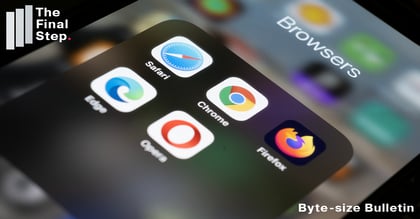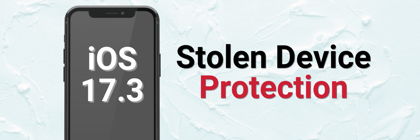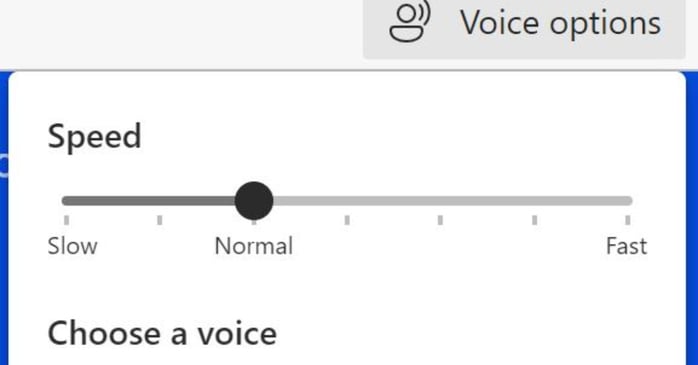
The Edge browser is capable of reading a web page or PDF to you.
Here's how to use Edge's Read Aloud feature.
- Navigate to the web page or PDF you want to be read to you.
- Right click anywhere on the page
- From the pop-up menu select "Read aloud"
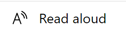
- Edge will start reading the page out loud.
- Click at a given location to have reading start from there.
- At the top of the web page a control menu for reading aloud will appear. You can use this to:
- Pause and restart the reading.
- Rewind or forward reading to another location. Clicking a given location also moves the reading to that location.
- Choose "Voice options"
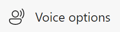 to alter the speed or choose a different voice.
to alter the speed or choose a different voice.