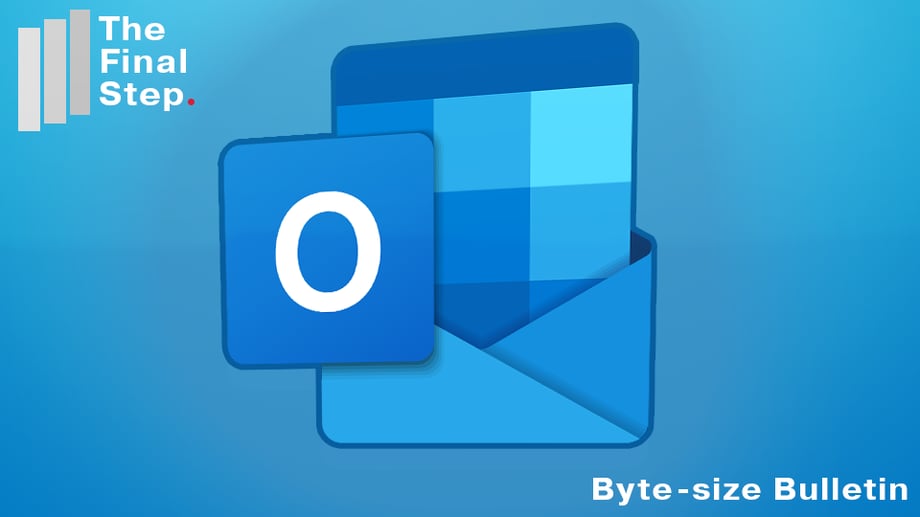In Outlook if you want to spell check an email press the F7 key at the top of your keyboard.
If you want Outlook automatically to spell check every email before it is sent:
- In the main Outlook window go to File, Options and Mail (for earlier editions of Outlook look for Tools, Options, Spelling)
- Tick the “Always check spelling before sending”. As soon as you click Send in an email the spell check will start and on completion your email will be sent
- If you click on “Spelling and Autocorrect…” you can set the option “Check spelling as you type”. Outlook will spell check by underlining text as you type. Right click on the underlining to see options for correction