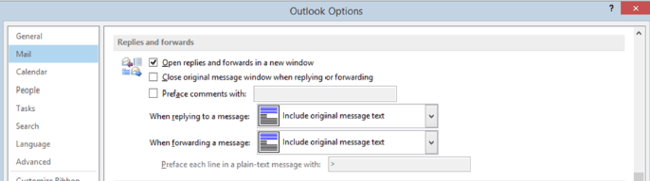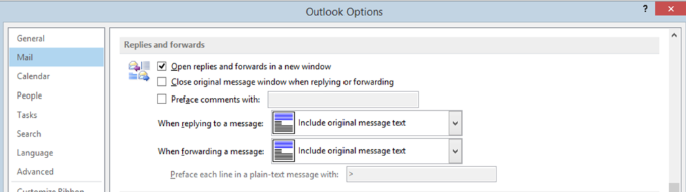In Outlook 2013, replying to and forwarding emails by default is handled “in-line”. This means that your reply/forward message is typed within the preview pane. Previous versions of Outlook always opened a new window for your replies/forwards.
To start a new window for replies/forwards click on the ‘Pop Out’ icon that appears at the top of the preview pane once you have started a reply/forward.
However, if you want to start a new Window every time, by default, this is how you do it:
Click File, then Options
On the resulting pop up window click Mail on the right then scroll down and tick the option to ‘Open replies and forwards in a new window’